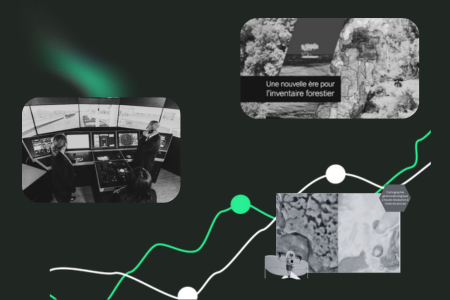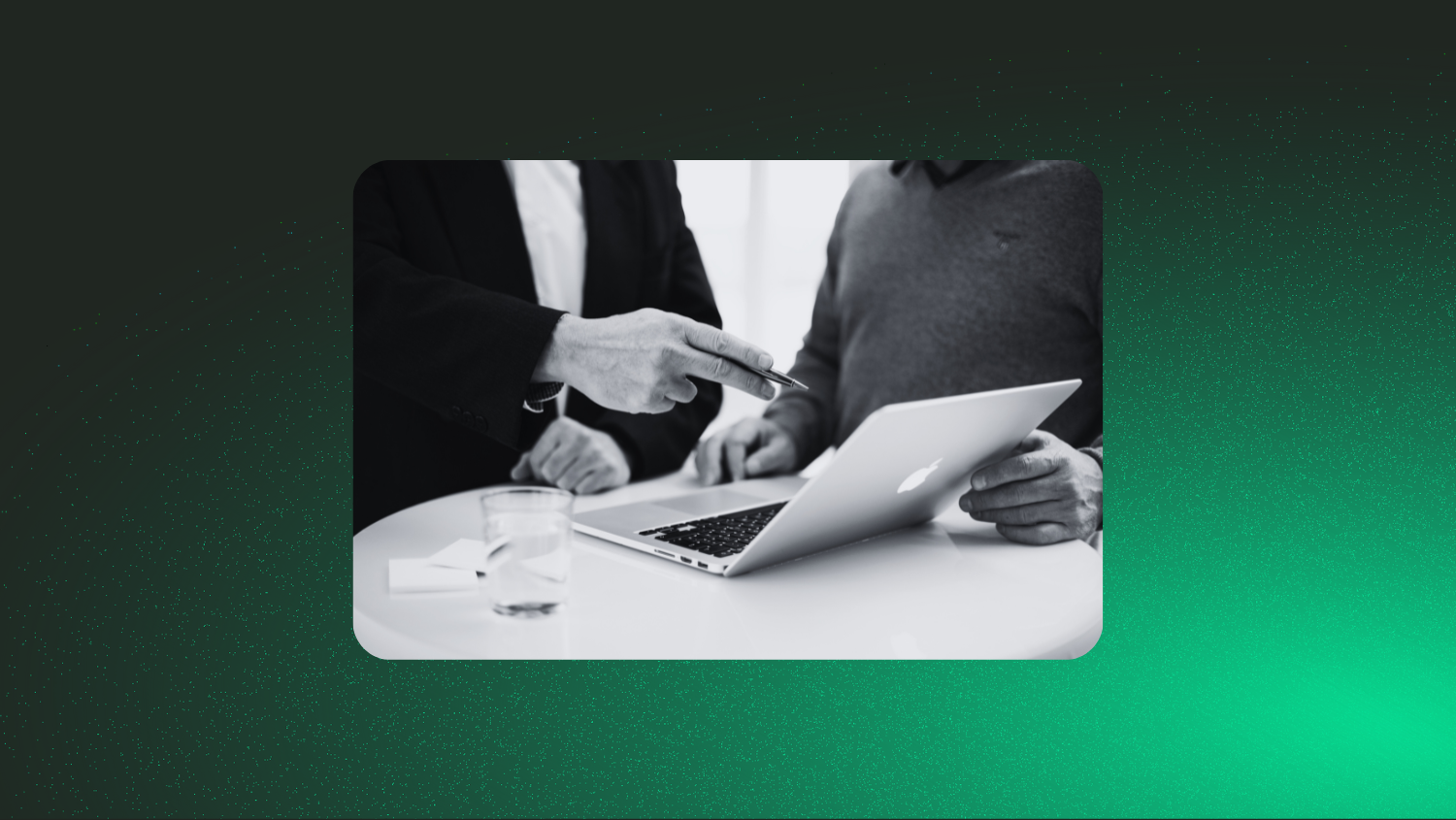Storage modes in Power BI: A guide to maximizing your semantic models

Power BI has become an essential tool for modern businesses, enabling them to make the most of their data and support decision-making. The tool offers a range of storage modes and semantic models, with each option able to meet varying needs for performance, security and flexibility. Here’s a handy overview of the different modes and their particularities, depending on your business realities.
1. Import mode
Import mode is often the basic solution for Power BI. It’s simple: all data is imported and stored directly in Power BI. Performance is optimized, since the information is loaded into memory, ready to be consulted. This is also the default mode. However, there are limitations to be managed.
1. Import mode
| Advantages | Disadvantages |
|---|---|
| Good performance, because the information is already in memory. | Depends on when data was last updated, so not always up to date. |
| Data compression, which optimizes capacity. | Limited template size, especially in Pro version (maximum 1 GB). |
| Super-flexible for integrating data from multiple sources. | Minor security concerns, as data is stored directly in Power BI. |
2. DirectQuery mode
For those who need to consult large amounts of data, DirectQuery mode is a good option. This mode queries data in real time, directly from the source, without storing it in Power BI. This is convenient for data that changes all the time, but speed may be affected.
| Advantages | Disadvantages |
|---|---|
| No limit on data size. | Speed depends on the data source: if the source is slow, reports are likely to be too. |
| Real-time data, so always up to date. | Some formulas are limited, both in Power Query and in DAX. |
| Data centralization to avoid duplication. | Loads the data source, so it may run out of steam if several users are querying at the same time. |
3. Composite mode
Composite mode is ideal for companies that need flexibility. This mode combines the first two modes (Import and DirectQuery): some data is imported, others are consulted in real time. This makes it possible to manage complex models, while optimizing performance. Composite mode lets you configure the storage mode individually for each table in the model.
| Advantages | Disadvantages |
|---|---|
| Highly flexible for complex models. | More complex to manage, given the combination of the two modes. |
| Efficient performance management, especially for large data volumes. | Requires technical knowledge to optimize. |
| Partial updating reduces waiting time. |
4. Direct Connection mode
For companies that already have a good data model in SQL Server Analysis Services (SSAS) or Azure Analysis Services (AAS), Direct Connection mode is often the solution of choice. Power BI queries the existing model directly, without importing data.
| Advantages | Disadvantages |
|---|---|
| Data centralization, facilitating governance and maintenance. | The data model cannot be modified in Power BI. |
| Data is updated in real time. | Performance depends directly on the data source. |
| No need for major development efforts, as the model is already in place. |
5. Table storage modes in Power BI
Power BI also offers several table storage modes for even greater control over performance :
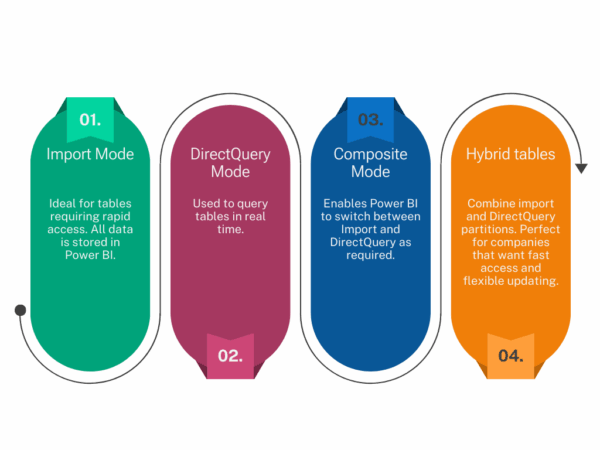
In short, whether you’re a large corporation or an SME, it’s important to choose the storage and connection mode in Power BI that best suits your needs. Import mode is ideal for speed, DirectQuery is perfect for massive data in real time, Composite offers a flexible solution for more complex models, and Direct Connection is the solution of choice for those who already have a model in place.
Maximize your use of Power BI and adapt your choices to the particularities of your data. It’s worth taking the time to choose well, because when a model is well tuned, business decisions are faster and more effective!
AI tools may have supported the creation of this content